If you have
recently installed new Windows 10 then you will be finding “How to show This PC
in Windows 10”. You can easily do this in few steps because it is too easy to
show This PC on windows 10. So first read that why I am sharing this on my
blog. I am going to post 4 step methods to show This PC icon on desktop. The
steps are listed below. You can now read the below paragraph.
Why I am Posting This?
Recently I
have upgraded the window of my PC from Windows 7 to Windows 10. I was really
expecting that windows 10 will be more easy and fast than windows 10. After
installing the windows 10 on my machine, when I firstly started the machine I
found my desktop was empty. In windows 7 that was easy to show my computer on
Desktop but in Windows 10 I almost suffered to find My Computer icon. After 1
hour I was successful to find the way to show This PC on desktop. So I am
posting this method on JameelMag because it will help many peoples.
Steps to Show This PC in Windows 10
Step 1: Right Click on Desktop, Click on Personalize.Step 2: In Personalize Menu, Click on Themes.Step 3: In Themes Menu, Click on Desktop Icon Settings.Step 4: A Desktop Icon Setting Popup Window will open.Step 5: Select Computer Icon and click on Ok.
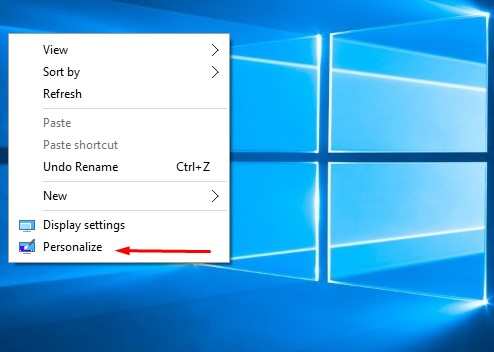
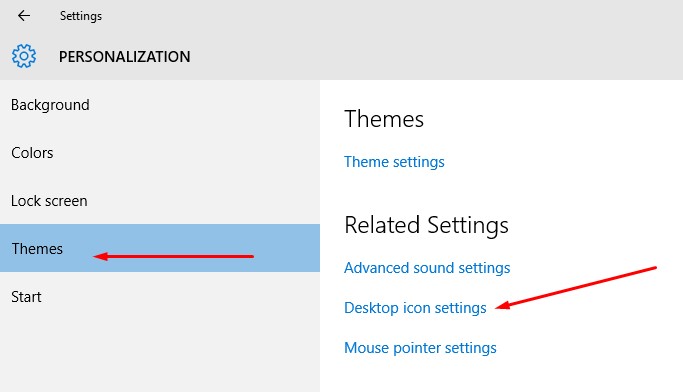
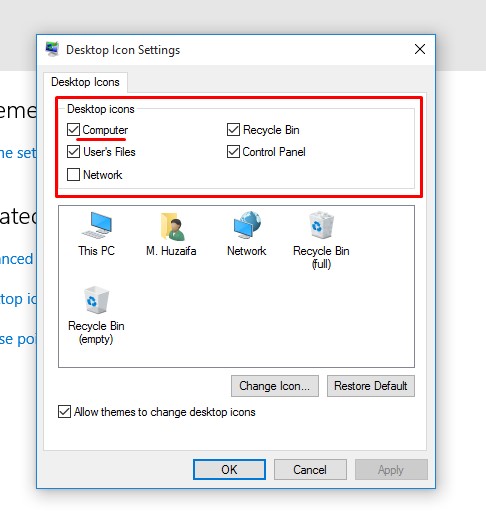
Last Words
Now you have
showed the This PC icon on your newly installed Windows 10 Machine.
Thanks for
reading this post. If you find this post helpful then please share this post
because sharing is caring.






Please Do Not Spam on this Blog.
If You Have Any Query Feel Free to Comment.